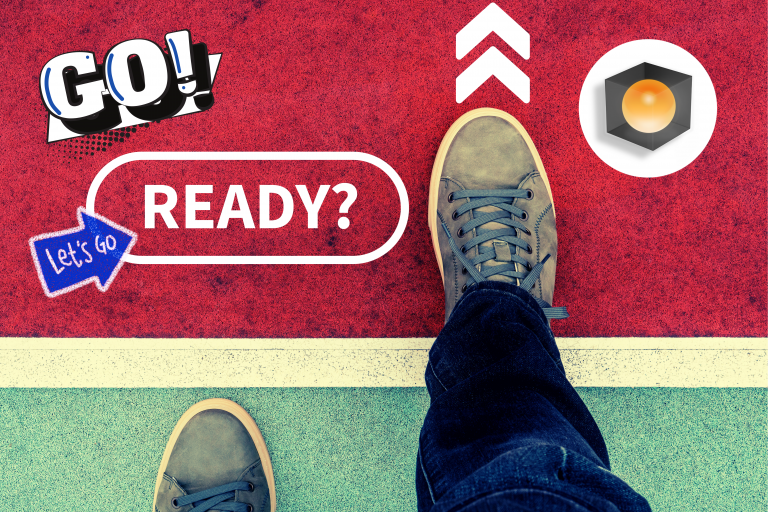- Start by visiting the MDriven website https://mdriven.net/downloads to download the MDriven Designer. The MDriven Designer is a standard application of MDriven for accessing the MDriven Framework.
- Run the installer and follow the prompts to install the MDriven Designer.
- After installing the MDriven Designer, open the application and go to File -> New, to create a new Model project.
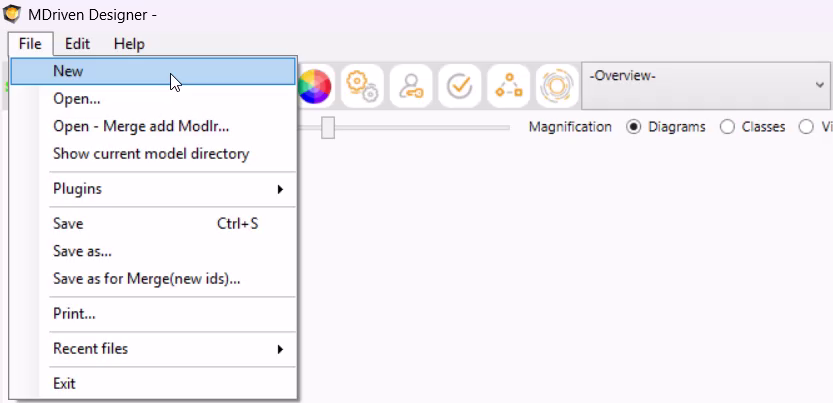
- Save the project, set the project name, and save the type as .modlr. This compact, portable version of your project is available offline.
- Click on Diagram1 within the MDriven Designer to view the working area of your Model project. This is the space for modeling your idea.
- Create your first Class by right-clicking in your working area (the white space) and clicking Add Class in the popup context menu.
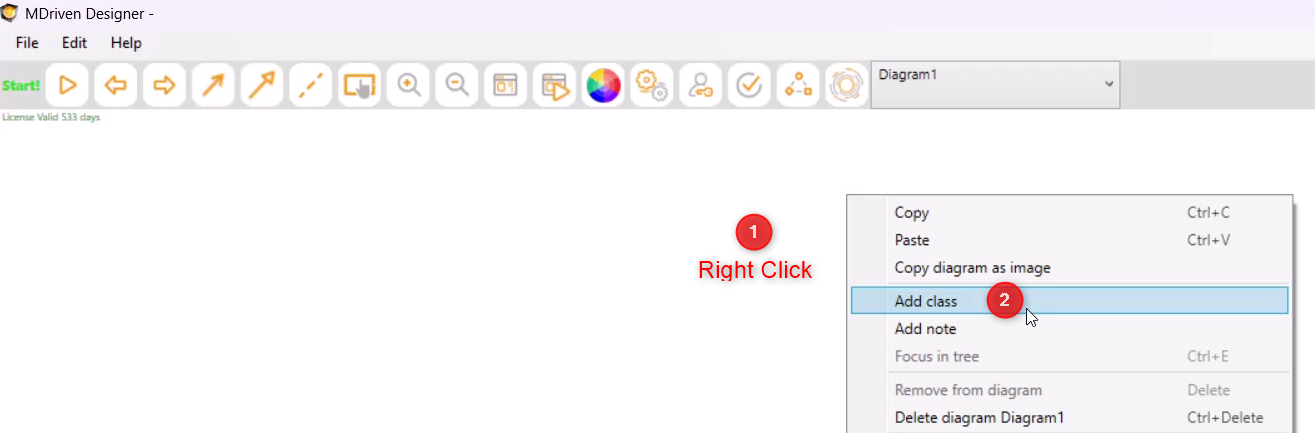
- Right-click in your working area, select AutoForms -> Create/Refresh AutoForms from the context menu and save. This will generate ViewModels for all your Classes. In fact, these ViewModels are the interfaces that will be used to access the app.
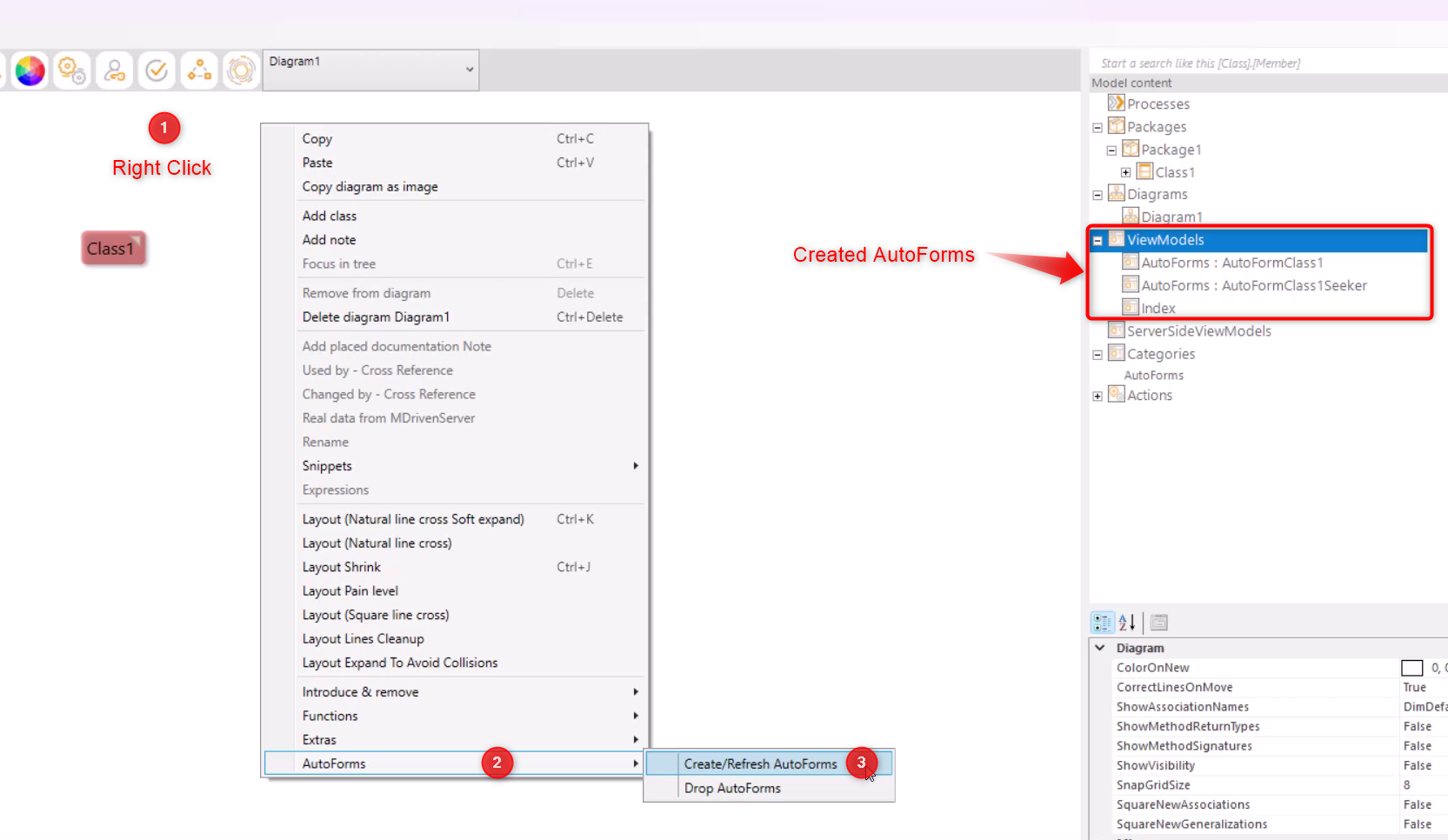
- Click on the Play button -> Select Local TurnkeyPrototyper
- Click on the Check MDriven Turnkey Core Install button and wait for the MDriven Turnkey to download. This is the system prototyper for executing your Model and testing your modeled idea in a browser.
- After the download is complete, click (Re)Start MDriven Turnkey Core to start the app. This will open the web app in a browser – ready for prototyping and testing. For each change you make to the Model in the MDriven Designer, the web app in the browser will be refreshed to show the new changes. Finally, your app is ready and available.
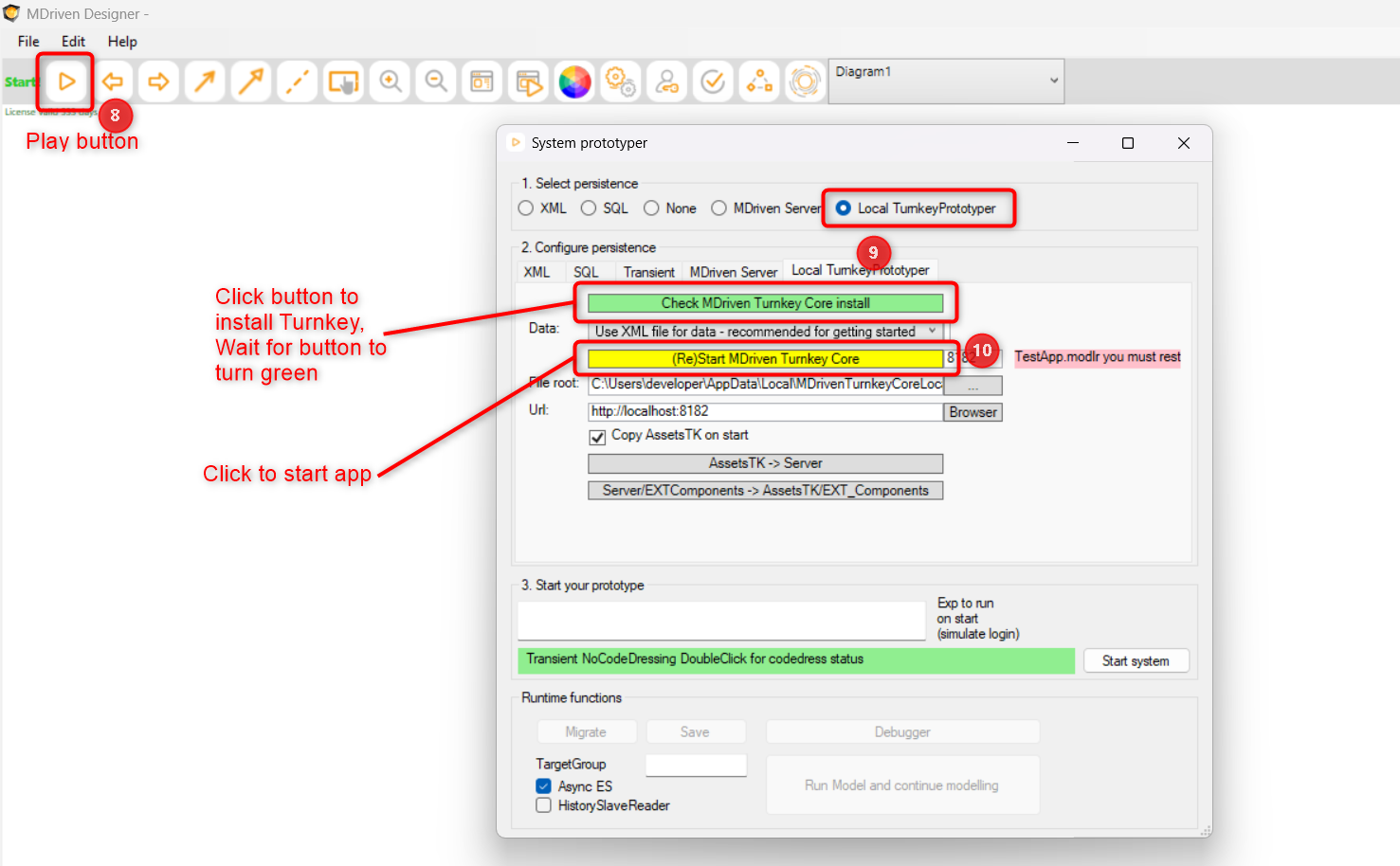
Watch this video as you follow the steps above.
Finance App
The Finance App manages expenses and revenue based on your planned expenses and projected revenue in a budget plan.
- First, go to the Turnkey Live Editor

- Go to AssetsTK Synk tab
- Click (Re)Download Components from Github to download MDriven resources for use.
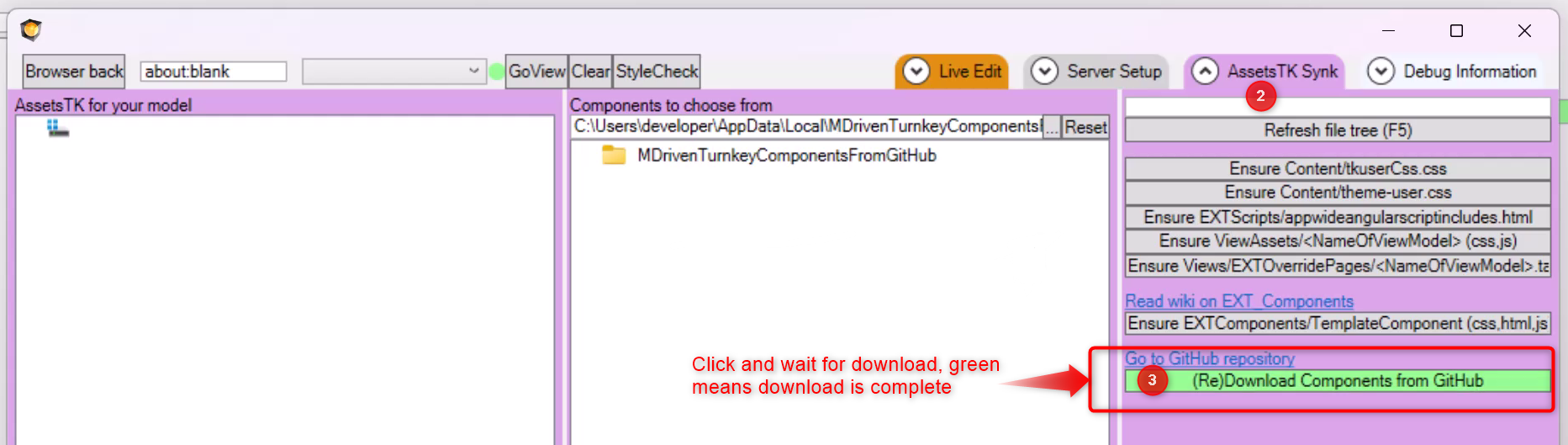
- Click on MDrivenTurnkeyComponentsFromGitHub -> supportMDriven-MDrivenComponents -> MDrivenTurnkeyComponents -> MDriven Mergeable -> then Merge FinanceAppDemo by clicking merge in this
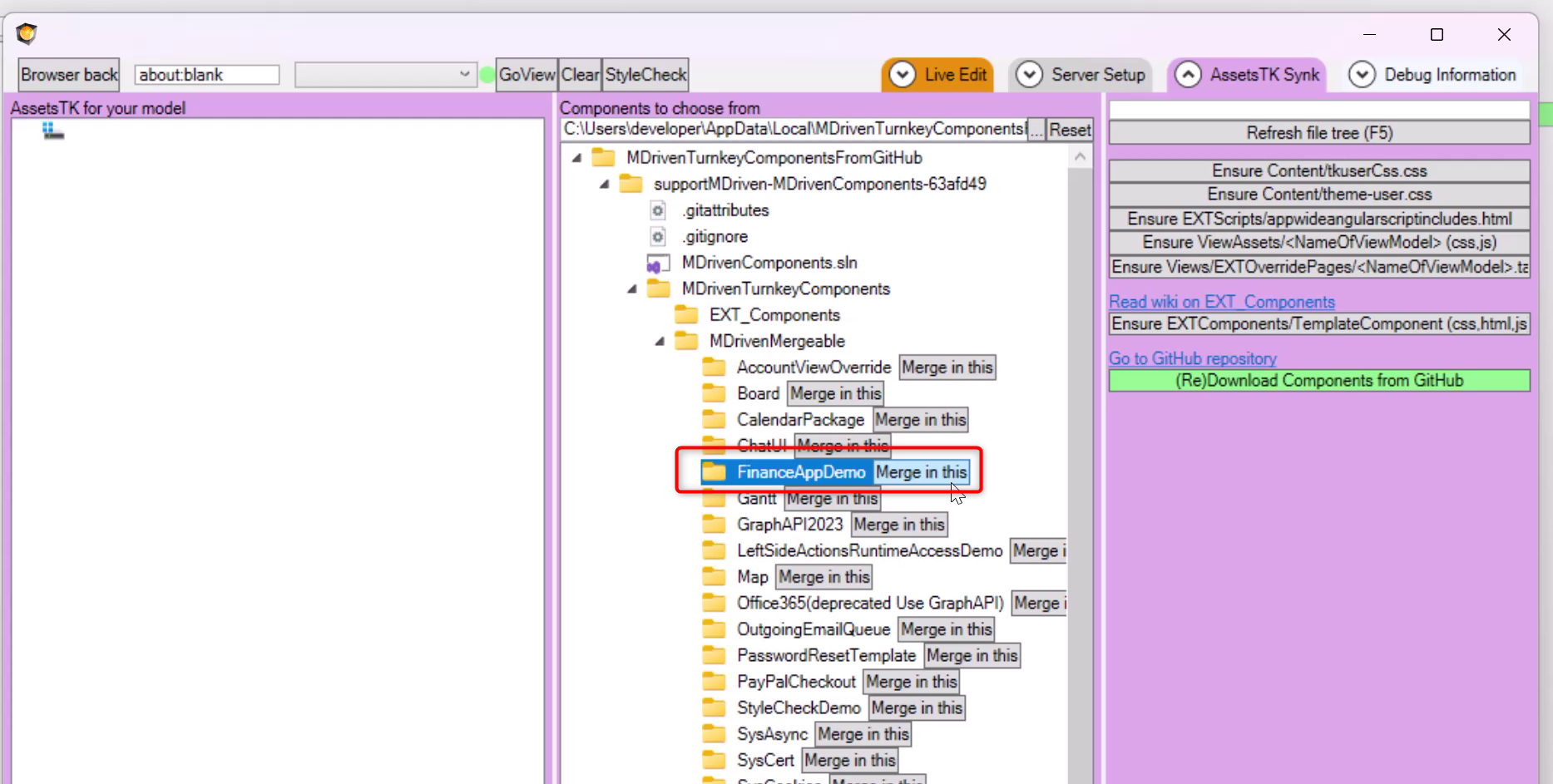
- Because the contents of MDrivenMergeable are mergeable components from MDriven, a feature for merging different projects or project components into one, the FinanceAppDemo project components will be merged into your project.
- Right-click within your working area and select AutoForms -> Create/Refresh AutoForms. This will then generate new ViewModels or interfaces with the current project.

- Click on the Play button -> Select Local TurnkeyPrototyper -> Click (Re)Start MDriven Turnkey Core to restart the app.
Here’s a short video to show you how to build the Finance App.
Finally, you will have a running app in minutes – fully customizable and ready for deployment.
MDriven is a powerful low-code platform that lets you visually model your app – skipping the complexities of coding, databases, and infrastructure. Try MDriven for free and experience the speed of model-driven development.
What other ideas do you have? Start building apps today using MDriven and let us know how your journey is going! Share your progress with us on Bluesky, Facebook, or LinkedIn, or ask us a question on StackOverflow if you need help!