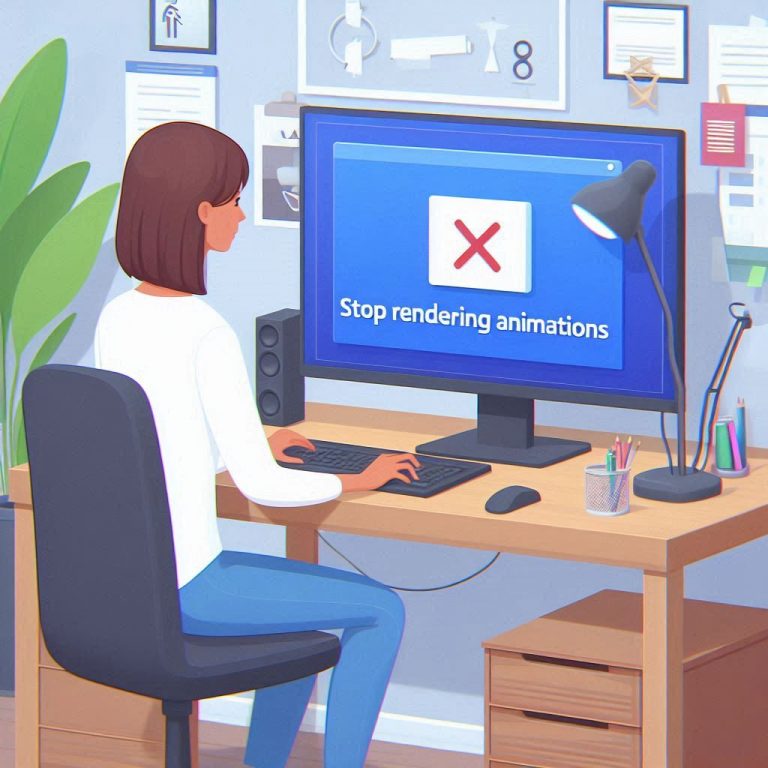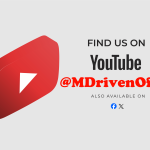In the fast-paced world of software development, every second counts. When working with large models, we often encounter animations that, while visually appealing, can slow down our workflow. Additionally, animations on ViewModels—such as those triggered by clicking columns—can be frustratingly slow, especially on computers/laptops with weaker graphics cards.
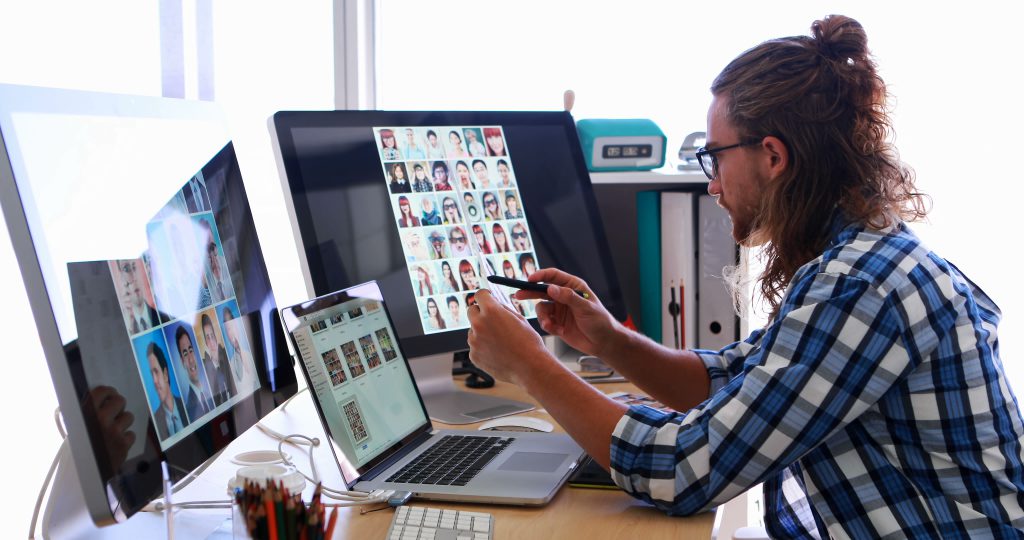
The Culprit: Animated Elements
Large Models and Animation Overhead:
As our models grow in complexity, animations can become a hindrance. Whether it’s a spinning loading icon or a transition effect, these animations consume valuable processing power.
Users may experience delays, especially when navigating intricate diagrams or interacting with data-rich views.
Yellow Dots and Their Impact:
Those familiar yellow dots—navigating or pointing out elements—are part of the animation package.
Unfortunately, they can exacerbate performance issues, particularly on machines with limited graphical capabilities.
The Solution: Software Rendering
Fear not! MDriven Designer offers a simple remedy. Follow these steps:
- Accessing the Setting:
- Navigate to “About MDriven Designer” (equivalent to the framework version in Visual Studio).
- Look for the “About MDriven” option in the tools menu.
- Navigate to Software Rendering:
- There is a “Software Rendering” checkbox.
- When enabled, animations take a back seat. No more shifting dots.
- The result? A smoother modeling experience, especially on less powerful hardware.
- Yellow Dots, Minus the Shuffle:
- While the yellow dots remain, they no longer dance across the screen.
- By reducing animation complexity, we ease the burden on the machine, making interactions smoother.
Benefits for Users and Developers
- User Experience:
- Faster load times and responsiveness
- No more waiting for animations to complete movement—just seamless navigation.
- Developer Productivity:
- For developers everywhere, it’s about efficiency. Less waiting time, more time building.
Remember: It’s not about eliminating animations but optimizing them instead. Next time you toggle that checkbox, know you’re enhancing your productivity. Also, check out this post on debugging.
Watch the video guide below on removing animations in MDriven Designer!
Happy rendering!